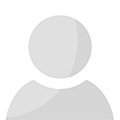How to delete an Undeletable File
Posted by Phillip B. Menjivar on June 7th, 2017
If you use external data, sharing and net-surfing on your PC, then you must be one who regularly downloads and transfers files from one place to another. During these file transportations; there are files which are no longer of use and should be deleted. In some cases, the pre-existent files also become useless and need to be deleted. But in doing so, you must have pounded over some file or folder that you cannot delete with the regular “Delete” command.
But, you can do that even without getting any external application or program, from your system only by following these three different types of methods:
1. Open a Command Prompt window and leave it open.
2. Close all open programs.
3. Click ⇒Start.
4. Open ⇒ Run.
5. Enter TASKMGR.EXE
6. Go to the Processes tab.
7. Move to ⇒ End Process on Explorer.exe.
8. Leave Task Manager open.
9. Go back to the Command Prompt window and change to the directory the AVI (or other undeletable file) is located in.
10. At the command prompt type⇒ DEL where is the file, you want to delete.
11. Go back to Task Manager, click ⇒ File, New Task.
12. Enter EXPLORER.EXE to restart the GUI shell.
13. Close Task Manager.
In addition to the above task, you can perform this “Delete” function by this method too:
1. Open Notepad.exe
2. Click File>Save As..()>
3. Locate the folder where your undeletable file is located.
4. Choose All files from the file type box.
5. Single click on the file you wish to delete thus its name appears in the filename box.
6. Put an at the start and end of the filename. (Check to see that the filename has the extension of the undeletable file, so it will overwrite it).
7. Click ⇒ Save.
8. It will then show a message asking you to overwrite the existing file.
9. Choose ⇒ Yes, and therefore you can delete it as normal.
Another way of doing this is:
1. Start
2. Run
3. Type: command
4. To move into a directory type⇒ cd c:\*** (The stars stand for your folder).
5. If you cannot access the folder because it has spaces, like for example Program Files or A Folder, you should proceed with the following.
• Instead of typing in the full folder name only take the first 6 letters then put a ~ and then 1 without spaces.
Example: cd c:\progra~1\Folder~1
• Once you are in the desired folder, see that it consists the undeletable file.
• Type in dir ⇒A list will come up with everything inside.
6. Now to delete the file type in⇒ del ***.bmp, txt, jpg, avi, etc. (whatever the file extension is). And if the file name has spaces you would use the special 1st 6 letters followed by a ~ and a 1 rule. Example: if your file name is ⇒My file.bmp, you will type once in the specific folder through command ⇒ del badfil~1.bmp; and your file would be deleted. But make certain to type in the correct extension.
Now, you must be sure to help yourself in getting rid of those nagging habits of your files and folders never to leave and put in parasitically in your system.