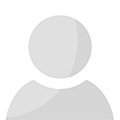Tips To Uninstall Microsoft Office 2010 ManuallyPosted by mscheapsoftware on March 27th, 2014 There are different reasons why you may want to uninstall Microsoft Office 2010; perhaps you want to upgrade to a newer version or are simply unhappy with it. Uninstalling Microsoft Office 2010 manually can be challenging, and there have been many complaints from users who were unable to remove the program from their computer through the Add/Remove Programs option in the control panel. The missing Setup.xml file will cause the Office 2010 to become impossible to remove, but don’t worry—there are solutions to the problem. Here are some of them: · If you are missing the Setup.xml file, copy it from the groove folder from the source and the paste it into C:\Program Files\Common Files\Microsoft Shared\OFFICE14\Office Setup Controller\Groove.en-us. You can get the groove folder for x86 (32-bit) and x64 (64-bit) online. · After copy+pasting, run your uninstaller again. It should run smoothly and should be able to successfully uninstall Microsoft Office 2010. · Be sure that you are logged in as administrator if you are going to uninstall Microsoft Office 2010 manually. If the computer is part of a network, ask for assistance from the system administrator. · You can modify the registry to uninstall the program. However, keep in mind that serious issues might occur if the registry is modified incorrectly with the Registry Editor or another method. If you experience these problems, you might have to reinstall your operating system, which is tedious. · Create a system restore point if you are planning to modify the registry. · Microsoft cannot guarantee that modifying the registry can solve the problem, so modify it at your own risk. Here's how: 1. View Hidden Files and Folders 2. Remove any remaining Windows Installer packages for the Microsoft Office 2010. You can do this by clicking on Start>All Programs>Accessories>Run>Open, then typing “Installer” and click OK. Display the menu bar by pressing the ALT key. On View menu, click on Choose Details, then select Subject check box, type 340 in the width (in pixels) before clicking OK. It may take minutes for subjects to appear beside each MSI file. When they do appear, go to the View menu point to Sort By then click Subject. Click 'Allow' if a User Account Control dialogue box appears. From there, you can locate the .MSI file pertaining to Microsoft Office <product name> 2010. Right-click the MSI file and then click 'Uninstall'. 3. Stop the Office Source Engine service. 4. Remove any remaining Office 2010 installation folders and files. 5. Remove the registry sub-keys of Office 2010. 6. Restart your computer. About The Author: This article is written by Irena Gilbert, who is associated with Microsoft Cheap software. Microsoft Cheap software is an online web store providing genuine Microsoft software at good prices for home users. Microsoft Cheap software Provide home users with fully functional Professional Software. Like it? Share it!More by this author |